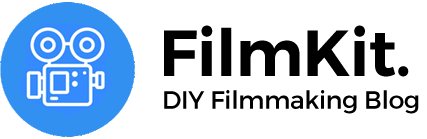New! Check out the The Canon M50 Filmmaking Guide (eBook)
The Canon M50 might not look like it, but in many ways it’s a more advanced and more refined filmmaking tool than any of Canons higher end DSLRs that came before it. Though it lacks Dual Pixel AF in 4K mode, it has a host of advanced features that aren’t available in any of Canons much more expensive DSLRs: there’s focus peaking, magnify and scan around (via D-pad or touch!), clean HDMI out, a flip-out touch-screen and OLED EVF, easy-to-use and high bitrate codec, customizable buttons and the best implementation of 4K timelapse I’ve seen. All things Canons 'higher-end' DSLRs cannot do.
The affordable M50 even pioneered many of the features that were later implemented in the $2500 Canon EOS R! The M50 was the first camera to feature the DIGIC8 processor, eye-tracking Dual Pixel Autofocus, compressed RAW for stills, and where the audio preamps in Canon DSLRs are known to be quite noisy: the ones in the M50 are actually quite good! No more audio-levels hacks for this guy!
The M50’s 4K mode does need a little help to get good results though: the Dual Pixel autofocus is not available in 4K, and there’s an additional crop when switching to 4K. But the 4K image itself is actually very detailed and sharp, with great color and dynamic range. This is mostly due to the high bitrate of 120 Mbps and the fact that there’s no pixel-binning or line-skipping in 4k. Below I’ll explain how to work around these limitations and how to set up the M50 for 4K filmmaking.
Crop factor
To combat the considerable crop-factor in 4K, you’ll want to pick up an ultra wide-angle lens. Luckily ultra-wides for APS-C sensors are a lot cheaper than their full-frame counterparts. Canons offers the EOS-M 11-22 f4-5.6 as a kit with the M50, and with the EOS-M to EF adapter you can use the excellent (and very affordable) Canon EF-S 10-18 f4.5-5.6 (which I use). The latter gives you a field of view of 22-40mm full frame equivalent, which is perfect for general purpose filmmaking. Many Canon shooters already own the Sigma 18-35 or Canon 17-55, both of which would complement the range of 10-18 perfectly. There’s also the Samyang 12mm f2.8, if you need better low-light performance and shallower depth of field from your wide-angle lens.
Another option is to get the Viltrox EF-EOS M2 Speedbooster, which reduces the crop in 4K by 0.71x, effectively turning the M50 into a 4K Super 35 camera (or a full-frame HD camera)! Another huge benefit of the speedbooster is that you gain nearly a full stop of light. Note that the Viltrox Speedbooster will not work with APS-C (EF-S) lenses, only EF lenses.

The Canon M50 with the EF adapter and the EF-S 10-18mm
Autofocus
The M50’s lack of Dual Pixel AF in 4K will certainly makes it less suited to 4K vlogging, but for most other filmmaking applications it hardly is a deal breaker. Especially considering the fact that most cameras from other brands require you to focus manually anyway to get reliable results. To compensate for the lack of DPAF in 4K, Canon added a slew of rather excellent focus-aids. There’s a customizable focus-peaking function (strength, color) and a magnify function that allows you to ‘look around’ in the area that is magnified by swiping the screen or using the D-pad. Both features are sorely missing from Canons higher-end DSLRs, and now we have a wonderful implementation on this $500 mirrorless camera.
No Canon log
Unlike the EOS R, the M50 doesn't come with Canon log or any flat profile. This makes high-contrast scenes more challenging to shoot, and leaves less room for grading or matching different cameras. To work around these issues and increase the M50's dynamic range and flexibility I created a flat picture style for the M50. It closely matches Canon Log on the EOS R and is fully compatible with C-log LUTs.
How to set-up the M50 for 4K filmmaking
By default the M50 shows a ‘beginner-friendly’, simplified version of the menu, which is different from the standard Canon menu and even hides lots of advanced settings. To get access to all settings, switch to the ‘classic’ Canon DSLR menu by going to:
Menu > Disp level settings > Menu display > standard
Set the shutter-button to be the record button in video-mode
The M50 has a small, recessed, record button, which can be hard to find by touch. To assign the shutter-button to start/stop recording go to:
Menu > Camera > 5 > Btn function > fully press > Start-stop record
Control aperture with the front dial
By default, the front dial (the dial around the shutter button) controls shutter speed in video mode. To set it to control aperture instead, just press up on the D-pad (exposure +/- button). This will allow you to quickly toggle between what the front dial controls. This works the same in other modes, for example in aperture priority mode (Av) it allows you to toggle between cotrolling the aperture or controlling exposure compensation. Note that although you can shoot HD video in any mode, to shoot 4K video you need to switch to video mode.
Enable Focus peaking
Although I found the M50’s screen so crisp and detailed that in many cases I didn’t need focus aids, in bright sunlight or with low-contrast subjects the built-in focus-peaking can be a shot-saver. To enable focus peaking, go to:
Menu > Camera > 5 > MF peaking settings > on
You can also set the peaking level (low, high) and color (red, yellow, blue).
Stabilization
The M50 has a built-in electronic stabilizer. Being electronic means that it does not shift the sensor but it slightly crops the image. While a nice feature in a pinch, I found that it sometimes causes warping of the image (just like when applying stabilization in post), so I suggest you turn it off and rely on your lens’ stabilization or tripod/gimbal.
To turn digital IS off, go to:
Menu > Camera > 5 > IS settings > Digital IS > disable
I did find use for the IS in another situation: because the IS crops the image slightly (in the ‘enable’ mode) to severely (in the ‘enhanced’ mode), you can use it to get some more reach out of your lenses. This deteriorates the image quality though, so use with caution and avoid higher ISO’s.
Conclusion
Though it’s hard to tell from the specs alone, using the M50 makes you realize how versatile, advanced and fun the M50 is as a filmmaking tool. In many ways, Canon included all the features we’ve been wanting on their high-end DSLRs into this small, inconspicuous body. And at a price that is simply a steal.
The Canon M50 Filmmaking Guide (PDF)
Like this article? Learn all about filmmaking on the M50 in the The Canon M50 Filmmaking Guide (eBook)
Related Products
Purchasing through these links helps the Filmkit site, thank you!