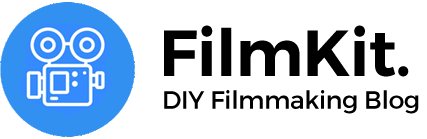Articles in this series:
- How to shoot log footage?
- How to install and use LUTs in your editing software?
What is Log?
Let's start at the beginning: what is log? When you record with the standard picture profile, you end up with a contrasty and vibrant image that you can use in your edit or post to social media without much additional work. If you manage to get the exposure right in-camera, this can be a really fast way to work. But the downside is that you can't change much afterwards. What if the exposure was wrong, and your main subject is now way too dark? Or what if you want more flexibility to grade your image afterwards? This is where log comes in.
Simply put, log-footage is footage with low contrast and low color saturation. This way you retain more information in the shadows and highlights and in turn you capture more of the dynamic range of the sensor. This also allows you to make choices about the exposure of shadows and highlights afterwards, and allows you to manipulate the colors more easily in post.
I like to compare log footage to a pencil sketch: all information of the final drawing is already in the sketch, but you can still make important decisions about colors and contrast later.
Which log format to choose?
Many brands offer you the choice between multiple log-formats, and they're often confusingly named. To keep things simple, here's a chart with the log formats that currently offer the most dynamic range and best noise performance.
| Brand | Best log format |
| Canon | C-log3 (or C-log2 if your camera offers it) |
| Sony | S-log3 |
| Panasonic | V-log (full) |
| Blackmagic | Gen 5 color science |
| Nikon | N-log |
Note for C-log 3 users
If you're a Canon user and record in C-log3 you can choose the color space you want to record in: BT.709, BT.2020 or Cinema Gamut. For most use cases it's best to select Cinema Gamut, because it has the widest color space. In fact, it's wider than the HDMI spec can support, so if you're using an external recorder your best bet is to set the color space to BT.2020. BT.709 can be used if you want to easily match between C-log Neutral and C-log3, but in general Cinema Gamut offers the most flexibility in post
Shoot at your camera's native ISO
Before you start shooting, first find out what your camera's so-called 'native' ISO is. A native ISO (or 'base ISO') is the ISO setting at which your camera has the most dynamic range and least amount of noise. If you set your ISO lower than your native ISO, you'll notice a drop in dynamic range. Setting it higher will increase the noise in your image. As a general rule, set the ISO to your camera's native ISO (or higher if there's not enough light).
Below is a chart with the native ISO's for most common log formats, but be sure to double check for your particular camera. Note that some cameras have a second native ISO, where the dynamic range and noise performance are also better.
| Log format | Native ISO | Second Native ISO |
| Canon C-log | 400 | |
| Canon C-log3 | 800 | 3200 (Canon R5C) |
| Sony S-log2 | 3200 | |
| Sony S-log3 | 800 | 12800 |
| Blackmagic Gen 5 | 800 | 3200 |
| Panasonic V-log | 640 | 4000 |
| Nikon N-log | 800 |
You will probably need an ND filter
Because the native ISO is usually relatively high (ISO 800 or higher), you will probably need an ND filter for most day-to-day shooting. Be sure to get a variable ND from a reputable brand like B+W or PolarPro, because the cheaper alternatives often suffer from color shifts and loss in detail.
Slightly over-expose
It's best to over-expose log footage slightly (and in any case, not under-expose). This is because when you bring down the exposure afterwards, the shadows usually become darker as well, hiding any noise in the shadows. If you do the oposite (raising the exposure), you'll emphasize any noise in the shadows.
By how much you should over-expose really depends on your your camera's dynamic range and exposure assist-tools. On most cameras over-exposing by a half to one stop will give you enough leeway while editing (but be sure you don't blow out the highlights).
Articles in this series:
- How to shoot log footage?
- How to install and use LUTs in your editing software?